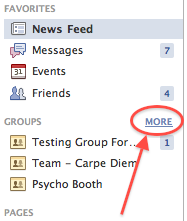After logging into Facebook, write the name of the group that you are searching for into the "Search" textfield at the top of the page:
It is important that you then click the Magnifying Glass next to the textfield after you have entered the name of the group that you are searching for. If you press "Enter" on your keyboard instead then you have messed up and you should start over:
After clicking the Magnifying Glass, you will be taken to a list of items that are related to what you entered into the textfield:
We are only interested in Groups for The Names Game, so we need to filter this list down to just Groups. Look at the left hand side of the page and click the "Groups" button:
Now that you are only viewing groups, read through the list and find the group that you want to use. If you don't see the group you are looking for, you may need to click the "See More Results" button at the bottom of the list to view more Groups:
Once you have found the Group you are looking for, click "Join Group". If it is a closed group then there will be a "Request to Join" button instead. If there is a "Request to Join" button then click it and you will have to wait until an administrator of that group accepts you as a member.
Keep in mind that The Names Game can only store 500 members since it stores Pictures as well as Names, so make sure that the group you are planning to add has less than 500 members. And if you plan on adding more than one Group to The Names Game then make sure that the group you plan on adding has far fewer than 500 members.
Now that you have joined the group (if it was open and there was a "Join Group" button, or if an administrator accepted you into a closed group), you can load the group onto The Names Game. Open The Names Game app and click the "Setup" button in the bottom right hand corner of the screen. Scroll to the group that you joined and then click the big green "GO!" button right beneath the list of groups.
After the group has been downloaded to The Names Game, click "Game" to play games with the members of the group, or click "Roster" to view the members of the group.